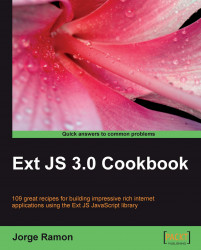This recipe explains how to use a class extension to create a custom field. As an example, you will build a custom TextField component that provides visual feedback indicating that it is a required field. The feedback will consist of a small glyph on the upper-left corner of the field's input elements, as seen in the following screenshot:

1. Define the namespace that you will use:
Ext.ns('Ext.ux.form');2. Define the custom field as an extension of
ext.form.TextFieldand override theonRender()method:Ext.ux.form.RequiredTextField = Ext.extend(Ext.form.TextField, { allowBlank: false, onRender: function(ct, position) {3. Within
onRender()Call theonRender()method of the base class:Ext.ux.form.RequiredTextField.superclass.onRender.call(this, ct, position);
4. Moving on to the custom behavior, calculate the glyph's location:
glyphX = this.el.dom.clientLeft + this.el.dom.offsetLeft + 1; glyphY = this.el.dom.clientTop + this.el.dom.offsetTop + 1; } });
5. Create...