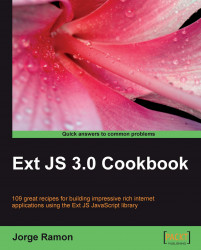Using a column chart to display local data is very simple. As seen previously in the How to set up a line chart to display local data recipe, the data source used in this recipe is an array that contains income-by-month information for a fictitious movie rental company. Similarly, the chart's X-axis will represent the time-scale (months); whereas income information will be reflected on the Y-axis, as shown in the following screenshot:

1. Set the URL to load the chart from:
Ext.chart.Chart.CHART_URL = '../ext3/charts.swf';
2. Define the data store:
Ext.onReady(function() { var rentalsStore = new Ext.data.JsonStore({ fields: ['month', 'payments'], data: [ { month: 'May 2005', payments: 4824.43 }, { month: 'June 2005', payments: 9631.88 }, { month: 'July 2005', payments: 28373.89 }, { month: 'August 2005', payments: 24072.13 }, { month: 'September 2005', payments: 33475.55 } ] });3. Create a panel that will contain your chart and...