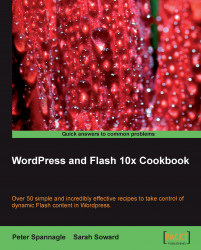The NextGen Gallery by Alex Rabe is an excellent and proven alternative to the WordPress Media Uploader. You can upload your files and automatically create thumbnails. Also, you can watermark and tag your images, share them in posts, pages, and sidebars, use a built in slideshow, and more. The plugin homepage is http://alexrabe.boelinger.com/?page_id=80.
2. Visit the Gallery menu in your WP Dashboard sidebar.
3. You can add images by going to Gallery | Add Gallery/Images. There are options to manually create a gallery, upload a ZIP file of images, import a folder of images on the server, or upload files from your computer. Choose a method that works for you, and insert images into a gallery.
4. The simplest option is to enter a name for a new gallery under Add new gallery. A confirmation appears:
Gallery portfolio successfully created. You can show this gallery...