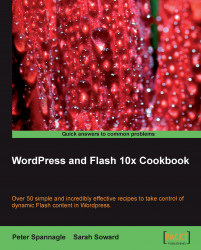Buttons are useful user interface elements. Buttons are a form of a symbol. They allow the user to trigger events as simple as a visual rollover, or as complex as controlling slideshows, and more. In this lesson, you will learn how to set up a button so that it has up, over, down, and hit states. Buttons can be made using text, vectors, and imported bitmap files.
1. In Flash, create a new file by going to File | New (Ctrl/Cmd N). Select Flash File (ActionScript 3.0) and hit OK.
2. Save the file as
button.fla.3. Double-click on Layer 1 and rename it button.
4. Grab the Type tool. Click on the stage and type Click here.
5. Select the text with the Selection tool and go to Modify | Convert to Symbol. Name it b_click, or whatever name seems appropriate. For Type, choose Button. Hit OK.
6. Double-click on the symbol instance on the stage to isolate it and gain access to its timeline. Zoom in as necessary.
7. Once you double-click, the top left of the stage should show...