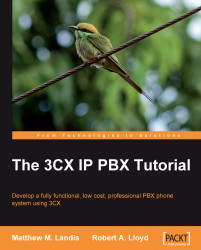The 3CX Server Activity Log will provide detailed information about exactly what is happening in our 3CX Phone System and can be a great help in tracking down elusive issues. We can take a look at the Activity Log by clicking on the Server Activity Log link, as shown in the following screenshot. We can also navigate by clicking View | Server Activity Log using the drop-down menus.
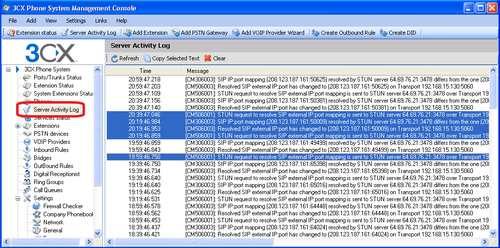
The Server Activity Log is fairly self explanatory. Note that the new events will not show up in the log until you press Refresh. Another nice feature is the ability to copy individual log entries using the standard Windows Ctrl + click convention to select non-consecutive log entries, as shown previously which can then easily be saved to a text file.
As verbose logging is CPU intensive, 3CX is set to Medium logging level, by default. If you want more detailed logging, click on Settings | Advanced and then on the Advanced tab, change the Logging level, as shown in the...