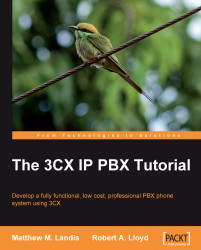We now have our softphone registered and ready to use. There are several ways to test if an extension has registered correctly but usually I am not real academic at this point. A very simple, pragmatic test is to make a call. As we don't have any other extensions registered, we can just call 999 (or 99 if we have a two-digit extension setup or 9999 if this is a four-digit install), which is the default dial code to connect to the voicemail for this extension. If we hear the prompt Please press personal identification number and then press pound, then we have successfully connected the 3CX VoIP Phone to our system.
Another way to visually see if a set of extensions has correctly registered is by the Extension Status screen in the system management console. A red light indicates no phone is registered, a green light indicates a phone is registered, and a yellow light indicates a registered...