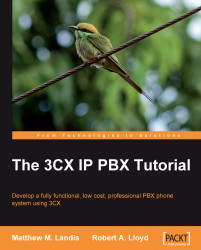Another paid feature of 3CX is call queues. A call queue is a holding area for callers to wait until someone in the queue group is available to get the next caller. I'm sure everyone has been stuck in a queue for support.
Here's how it works. Callers have a support issue they need help with. They call your company and get connected to the Digital Receptionist. They dial 3 for support. If you have two people doing all the support calls for this product, then when callers dial 3, they get put in the queue. They will hear some music until one of the available support staff is off the phone. When the staff hangs up, callers will be transferred to their extension.
Let's create a queue! We can create a queue by using the usual method: Click Add | Call Queue on the menu toolbar as shown in the following screenshot:
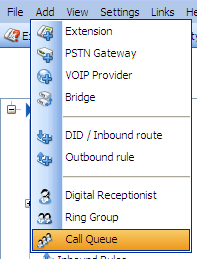
Or, in the navigation pane on the left-hand side, click Call Queues, then on the right-hand side, click Add Queue as shown in the next screenshot:

Just like the DR and ring...