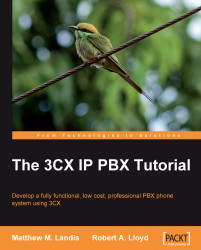The Patton M-ATA is quite compact and fairly simple. On one side is the power and telephone jack that connects the M-ATA to your analog phone or device. The other side has an Ethernet jack to connect the gateway to your network. There is also a small row of LEDs' to show the status of the device. The following image is of a Patton M-ATA:

To start configuring the Patton M-ATA to use an analog phone as an extension, we will plug it into the switch, plug in the power, and verify that the telephone line is plugged into our analog phone. The Patton M-ATA is set to get an IP address from DHCP. Once it has powered up, we can dial **** and then 100# using the analog phone to hear what IP address the Patton M-ATA has acquired. In our case, it received 192.168.15.145, so let's open a browser and type in http://192.168.15.145/. The unit will ask for a password (which is root by default), then click Authenticate; you should see the home screen...