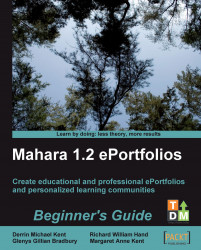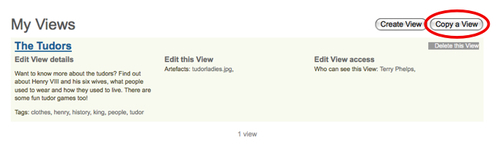
2. You will now see a page showing all the Views that you are able to copy in the Mahara site. You can use this page to search for Views by both name and owner. Search for and find the View you would like to copy.
3. Punam has found the View she would like to copy. It is called The Vikings and was created by Stewart. She wants to copy it to use the videos included, but wants to add some more textboxes to make it relevant to her older learners. To copy the View, she clicks on Copy View:
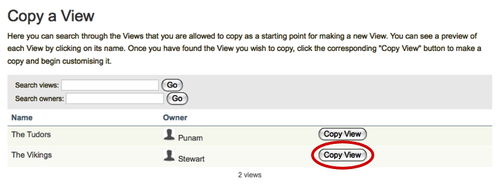
4. You will then be taken to the screen that allows you to re-edit the View, should you wish to, and see a message indicating how many blocks and artefacts (files, blogs, and so on) were copied. On the details page you will see that your View now has a prefix "copy of" in its name—decide whether you would like to keep this.
5. None of the access rights have been copied, so decide who...