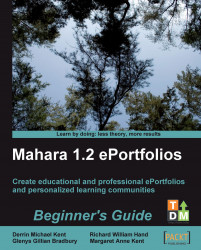You can set up Mahara Views and Files that pertain to your particular institution.
Click on the Views tab and then click the Create View button. You will notice that you have the tabs to drag and add blocks for External Feeds, Files, images and video, and the General options. But you do not see the options to add blocks from your Profile, your Resume, nor for your Blogs.
This is simply because these latter tabs represent more personalized content. The institution views are intended to carry person-neutral content, representing more generic content that can be made available to institution members. Should one of these views be made copyable, of course, any user can then go on to add more personalized views to the view they create from this institutional view, which has been provided as a starting point, should they wish to.
Otherwise, the setting up of an Institutional View follows much the same process as that of setting up a view for yourself as a user. One...