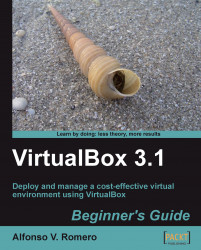Removing CD/DVD media from a virtual machine is as easy as if it were a real PC. In this exercise, you'll get to see it for yourself.
Make sure your Windows 7 virtual machine is shut down, and click on the Settings button to open the Windows7VB – Settings window.
Select the Storage category from the left panel, and then select the CD/DVD drive slot under the IDE Controller in the Storage Tree panel:

Now go to the Attributes panel, and select the Empty item from the CD/DVD Device list box:

Click on OK to close the Windows7VB - Settings dialog.
Now you can see I wasn't lying about how easy it is to remove media from your virtual machine, right? You can use your real CD/DVD drive just as if it were directly connected to the virtual machine, and you can also use ISO images as if they were real CD/DVD media. That's one of the benefits of virtualization: you can virtualize your physical installation media, too!