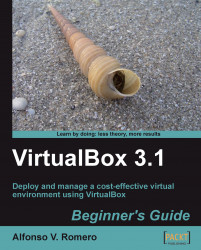Now I'm going to show you how to share a folder between a Windows XP host operating system and an Ubuntu Linux guest OS (the virtual machine).
Create a new folder on your Windows XP host, and name it
SharedVB, then open VirtualBox, start your Ubuntu Linux VM, and log into it.Select Devices | Shared Folders from the VirtualBox main menu:

The Shared Folders dialog will show up next. Click on the Add Shared Folder button at the upper-right part of the dialog:

The Add Share dialog will appear next. Click on the Folder Path drop-down list box, and select the Other option:

Locate the
SharedVBfolder on the Browse for Folder dialog, and click on OK to select it:
VirtualBox will return you to the Add Share dialog. The Folder Path list box will contain the
SharedVBfolder path, and the Folder Name field will be automatically filled in withSharedVB. Click on OK to continue:
Now the
SharedVBfolder will be listed under the...