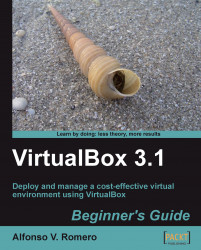In this exercise, I'll show you how to clone a VirtualBox hard disk using Ubuntu Linux as the guest operating system and Windows XP as the host.
Open a Command Prompt window (Start | All Programs | Accessories | Command Prompt), and type the following lines (don't forget to press Enter after each line):
cd .VirtualBox cd HardDisks "C:\Program Files\Sun\VirtualBox\VBoxManage.exe" clonevdi "UbuntuVB.vdi" "UbuntuVBClone.vdi"
Now just wait until VirtualBox finishes cloning your hard drive. The following screenshot shows all the disk cloning process:

Close the Command Prompt window. Then open VirtualBox, and select File | Virtual Media Manager to open the Virtual Media Manager.
Click on the Add button, or press the Insert key to open the Select a hard disk image file dialog, select the
UbuntuVBClone.vdidisk image you created before, and click on Open to continue.The
UbuntuVBClone.vdidisk image file will be added to the Virtual Media Manager...