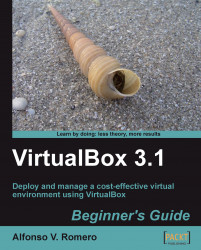In this exercise, I'll show you how to enable audio on your Ubuntu remote virtual machine via the VBoxManage interface.
Go to the Ubuntu server PuTTY terminal window, type
VBoxManage modifyvm "UbuntuVB" --audio oss --audiocontroller ac97, and press Enter. VirtualBox will respond with the copyright notice to indicate that the command was successful.Now type
VBoxHeadless --startvm "UbuntuVB"followed by Enter to start your Ubuntu virtual machine, and open the Remote Desktop viewer to connect to your remote VM. Log into Ubuntu, and you will hear the intro sound. Once the desktop shows up, select Applications | Sound & Video | Rhythmbox Music Player from the main menu to open up the music player included in Ubuntu.Once the Music Player window appears, select the Radio option under the Library panel, and double-click on a radio station from the right panel to start hearing some music:

Cool, huh? Now you have sound enabled in...