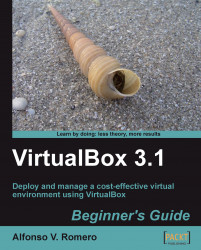Overview of this book
The furore around virtualization is taking the technology world by storm and is a must for efficient utilization of network server capacity, storage administration, energy, and capital. VirtualBox is free and this brings down your upfront costs for an agile data center. VirtualBox will transform your IT infrastructure into a lean Data Center on a Windows XP/7 or Ubuntu Linux platform. Although VirtualBox has grown by leaps and bounds, there is not enough documentation to guide you through its features and implementation.This hands-on guide gives you a thorough introduction to this award-winning virtualization product. It will help you to implement the right virtual environment for you. Additionally, this book will help you set up an environment that will work for your system. You will learn to architect and deploy your first virtual machine without being overwhelmed by technical details.This practical book unveils the robust capabilities and easy-to-use graphical interface of VirtualBox to help you to effectively administer and use virtual machines in a home/office environment. You begin by creating your first virtual machine on a Windows/Linux guest operating system and installing guest additions. The book then goes on to discuss the various formats that VirtualBox supports and how it interacts with other formats. The comprehensive instructions will help you to work with all the networking modes offered by VirtualBox. Virtual appliances will be explained in detail—how they help to reduce installation time for virtual machines and run them from VirtualBox.By the end of this book you will be able to run your own headless VirtualBox server, to create, manage, and run virtual machines in that server from a remote PC.