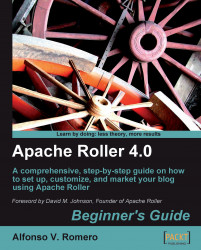In the following exercise, I'll show you how to insert a sound file in one of your posts, and how to use Play Tagger from Delicious, so that your visitors don't need to download your sound files to hear them:
Open your web browser and log into Roller. The New Entry page will appear. Click on the File Uploads link from the Create & Edit tab to go to the File Uploads page. Click on the Browse... button of the first text field, and the File Upload dialog will appear. Go to the folder where you downloaded this chapter's support files, and double-click on the
seaontherocks.mp3file to select it. The name of the file you selected will show up in the first textbox of the File Uploads page. Click on the Upload button to upload the sound file to your weblog server. Remember to write down the URL of the file you've just uploaded, for future reference.Use the following screenshot as an example to create a new post:

Drag your mouse...