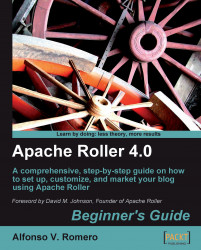There are a lot of things you can do with Google Maps, one of them is including maps of your favorite places in your blog, as we'll see in a moment:
Open your web browser and go to Google Maps (http://maps.google.com). Type Eiffel Tower in the search textbox, and click on the Search Maps button or press Enter. Your web browser window will split in two areas, as shown in the following screenshot:

Click on the Eiffel Tower link at the bottom-left part of the screen to see the Eiffel Tower's exact position in the map at the right panel:
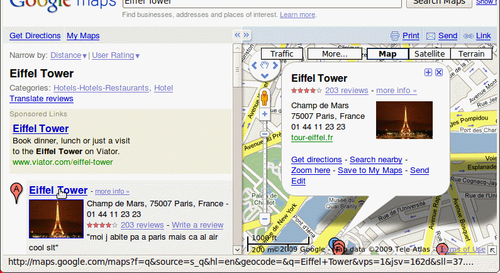
Now click on the Satellite button to see a satellite image of the Eiffel Tower:

Drag the Eiffel Tower upwards using your mouse, to center it on the map area:

Click on the Zoom here link inside the Eiffel Tower caption to see a closer image:

If you look closely at the previous screenshot, you'll notice three links above the map: Print, Send, and Link. Click on Link to open a small window:

Right-click on the Paste HTML to embed in...