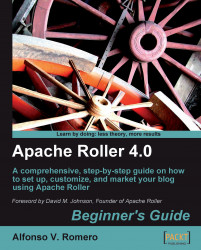The Digg It button lets your visitors submit—or "dig"—your blog's posts to Digg.com. This is an excellent way to promote your blog!
Open your web browser and go to the http://digg.com/tools/integrate web page. Scroll down until you locate the"Digg This" with Submit Capability section, select the HTML code with your mouse, right-click on it, and select Copy from the pop-up menu:

Open a new web browser window and log into your Roller weblog. The New Entry page will show up. Click on the Design tab and select the Templates link to see your custom theme's template list. Now click on the weblog template link to edit this template's contents and scroll down the page until you locate the
#showWeblogEntryComments($entry)line:
Position your mouse at the beginning of this line, right-click on it, and select Paste on the pop-up menu to paste the HTML code for the Digg It button:

The HTML code will appear before the
#showWeblogEntryComments($entry)line. You can...