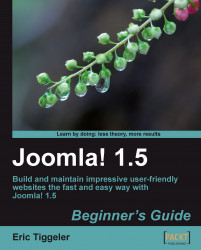Over the last few chapters, you practiced adding and editing articles. Let's recap the steps involved:
Another way to achieve the same results is to select the article (select the checkbox on the left-hand side of the article title) and click on the Edit button in the toolbar. The Article: [New] and Article: [Edit] are identical. You're already familiar with some of the most important functions; in this chapter, we'll boldly go to sections we haven't explored yet.
The Article Editor is shown in the following screenshot:

The article editing screen consists of three sections:
1. The actual text editing area offers you a simple word processor like interface for entering and formatting text. Above the actual article text you...