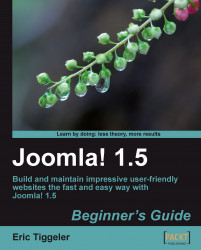Overview of this book
Joomla! is one of the most popular open-source Content Management Systems, actively developed and supported by a world-wide user community. Although it's a fun and feature-rich tool, it can be challenging to get beyond the basics and build a site that meets your needs perfectly. Using this book you can create dynamic, interactive web sites that perfectly fit your needs.This practical guide gives you a head start in using Joomla! 1.5, helping you to create professional and good-looking web sites, whether you want to create a full-featured company or club web site or build a personal blog site.The Joomla! 1.5 Beginner's Guide helps beginners to get started quickly and to get beyond the basics to take full advantage of Joomla!'s powerful features. Real-life examples and tutorials will spark your imagination and show you what kind of professional, contemporary, feature-rich web sites any developer can achieve with Joomla!. It gives you a head start and explains what's good and useful about Joomla! features and what's not. The focus is on clear instructions and easy-to-understand tutorials, with minimum of jargon. This book provides clear definitions, thoroughly covering the concepts behind the software and creating a coherent picture of how the software works. This book is not about what Joomla! can do—it's about what you can do using Joomla!.