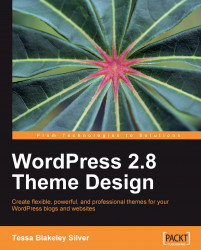Suffice to say, it will usually be obvious when something is wrong with your WordPress theme. The most common reasons for things being "off" are:
CSS rules that use incorrect syntax or conflict with other CSS rules
Misnamed, mistargeted, or inappropriately-sized images
Markup text or PHP code that affects or breaks the Document Object Model (DOM) due to being inappropriately placed or having syntax errors in it
WordPress PHP code or template tags and hooks that are copied over incorrectly, producing PHP error displays in your template rather than content
The second point is pretty obvious when it happens. You see no images, or worse, you might get those little ugly "x'd" boxes in IE if they're called directly from the WordPress posts or pages. Fortunately, the solution is also obvious: you have to go in and make sure your images are named correctly if you're overwriting standard icons or images from another theme. You also might need to go through your CSS file and make...