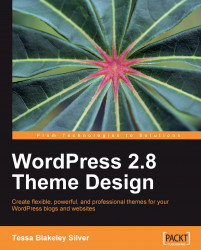We very briefly discussed this in Chapter 3, just to get our development going, but let's review exactly what kind of information you can place into your stylesheet which will show up in the WordPress Theme Administration Panel. Essentially, the first 18 lines of the style.css sheet are commented out and without changing anything that comes before a colon (:), you can fill out the following information about your template:
Theme Name: This is where you'll put the full name of your theme.
Theme URI: Here you'll place the location from where the theme can be downloaded.
Description: It's a quick description of what the theme looks like, any specific purpose it's best suited for, and/or any other theme it's based on or inspired by.
Version: If this is your theme's debut, you may want to put 1.0. If the theme has been changed, had bug fixes, or been reincarnated in any way, you may feel a higher version is appropriate. As this is essentially the same theme I've created...