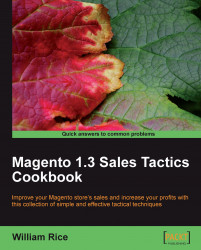The newsletter module in Magento is enabled by default. However, if you don't see the newsletter options, then you might have disabled it by accident. Here is how to enable the module.
1. Log in to your site's backend or Administrative Panel.
2. Select System | Configuration.
3. From the left menu bar, select Advanced.
4. For Mage_Newsletter, select Enable.
5. Click on the Save Config button.
When someone creates an account on your site, they will have the ability to opt into receiving the newsletter. Enabling the Mage_Newsletter setting creates the checkbox that you see in the following screenshot:

Enabling the newsletter also places the newsletter subscribe block on your site. By default, this block appears in the left column:

However, if you use a layout that doesn't show the left column, then you might want to move this block to the right column which is the subject of one of...