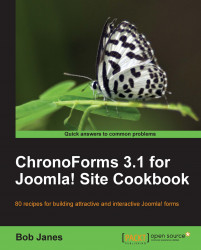ChronoForms is a Joomla! extension that has been developed by Max (also known as ChronoMan) to allow you to add forms to a Joomla! site. Getting the extension and installing it is the first step.
You'll need a working Joomla! installation. We recommend that you use the latest version of Joomla! and keep your installation up to date with security releases. At the time of writing, the latest release is Joomla! 1.5.20.
Note
If you have an old Joomla! 1.0.x site, then there is an old version of ChronoForms that you can use; it has much less functionality than the current version described here. Both Joomla! .1.0.x and that old version of ChronoForms are deprecated, and little or no support is available. We strongly recommend that you upgrade to Joomla! 1.5.
1. Go to the ChronoEngine website (http://chronoengine.com/) and click the Downloads link. Follow the folder tree ChronoForms | ChronoForms J1.5 Files | Component and download the current release. Right now this is
ChronoForms_V3.1_RC5.5.zip.Note
Although this is an RC (Release Candidate) version, it is the latest and most stable ChronoForms release.

2. Download the file to your computer. Now open your browser and go to the administrator page for your Joomla! site, for example http://www.example.com/administrator, and log in.
Note
Caution: Before installing any new extension it is sensible to back up your site and the site database. You should also check the Joomla! Vulnerable Extensions List at http://docs.joomla.org/Vulnerable_Extensions_List to make sure that there are no adverse reports about the extension.
3. Once the Administration page is open go to Extensions | Install/Uninstall and open the Joomla! Extension Manager.
4. Click the Browse... button and navigate to the downloaded ChronoForms ZIP file.
5. Click Upload File & Install and the installation process will begin. ChronoForms is quite a large extension and it may take a little while to upload.
Note
The standard Joomla! installation process usually works perfectly with ChronoForms. ChronoForms has been designed to work with this process, however occasionally it doesn't work as expected. If this happens then usually it is for one of these reasons:
1. The server settings are too restrictive and the installation "times out". Increasing the PHP
memory_limitormax_execution_timesettings may resolve this.2. There are some permission restrictions on the site; speak to your ISP about these.
3. A previous installation attempt has left some files in place — you need to remove both the
administrator/components/com_chronocontactandcomponents/com_chronocontactfolders and all the files in them.
Note
Often a "manual installation" will get you past these; see the Joomla! Documentation site at http://docs.Joomla!.org/How_do_you_install_an_extension%3F or a simple video here: http://www.solarenergyhost.com/content/view/182/205/.
6. Once the installation completes you will see the following screen:

7. Congratulations, ChronoForms is successfully installed.
Note
You can install the ChronoForms Plugin/Mambot (used to show forms in Joomla! articles) , and/or the ChronoForms Module (used to show forms in Joomla! template modules) at the same time, if you know you are going to need them. The process is exactly the same. We will meet these add-ons again in Chapter 6, Showing your Form in your Site.
8. While we are in the Extension Manager window, click on the Components link and look for the Chrono Contact entry. It tells you that this version — 3.1 RC5.5 — was created on 04 Aug 2009 by Chronoman (also known as Max). This version information is important when you want to upgrade ChronoForms in the future.

9. Before we finish, click the Components | ChronoForms | Forms Management menu to go to the Forms Manager.

10. The Forms Manager is the "Control Panel" for ChronoForms and we'll be working with it more in other recipes later on.

Note
The Forms Manager has a "Tip of the Day" feature. If you feel this gets in the way, you can turn it off by clicking the Parameters icon at the top right.
The pink validation bar can't be turned off, but it will turn green if you pay a small subscription to validate your copy of ChronoForms. The only difference between the validated and invalidated versions is this bar and a strap line, Powered By ChronoForms - ChronoEngine.com, which appears under all forms in the invalidated version. All the other features are identical.
Max is constantly reviewing ChronoForms, and a few times a year there is a new release. If your forms are working as you want them, there is no need to upgrade unless there is a security release. If there are new features that you want to use, you can upgrade by downloading the new release installation file and installing it as explained earlier in this recipe. You can install an upgrade over the existing version without uninstalling it.
To be safe, you should back up your database tables and all of your forms before you upgrade.