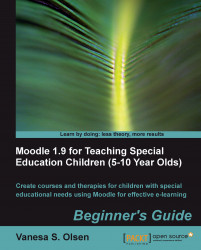The creation and rendering of 3D models for a discovering sentences exercise is very complex and involves professional skills. We are going to simplify this process by using existing free 3D models rendered in 2D bitmap images.
1. Start Inkscape and minimize it. You will use it later.
2. Open your default web browser and go to http://sketchup.google.com/3dwarehouse. This web page allows us to search for 3D models in Google 3D warehouse.
3. Enter
school bagin the textbox, select Models in the combo box and click on the Search button. Many models matching the search criteria will appear as shown in the next screenshot:
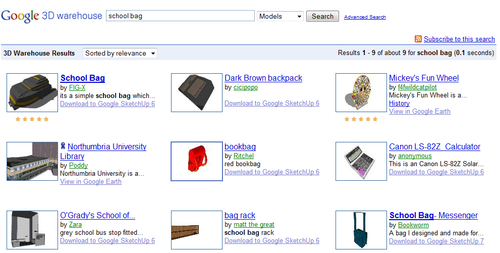
4. Click on the desired model's thumbnail. The default view for the rendered 3D model will appear.
5. Click on the 3D View button located on the upper right-hand side corner of the 3D model.
6. Position the mouse pointer on the center of the 3D model. Press the mouse button and drag it horizontally to rotate the model until you get the desired view.
7. Position the mouse pointer on the center of the 3D model again. Right-click on it and select Save picture as in the context menu that appears, as shown in the next screenshot:
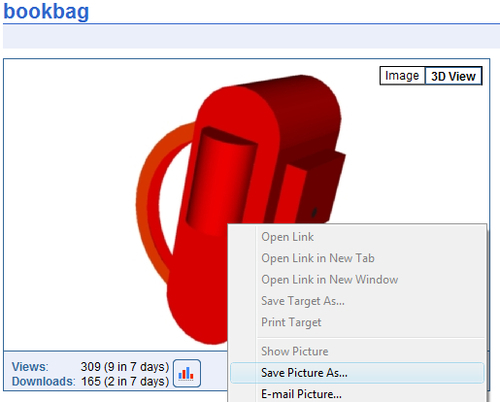
8. Since you want to change the picture size without losing quality using Inkscape, select Bitmap (*.bmp) in the Save as type combo box and save the file as
schoolbag.bmpin the previously created folder,C:\School.9. Now, activate Inkscape—remember that it was running minimized. You can use Alt + Tab or Windows + Tab.
10. Select File | Import from the main menu, select the previously saved file (
C:\School\schoolbag.bmp), and click on the Open button. The rendered 3D model will appear in Inkscape's drawing area.11. Now, go back to the web browser without closing Inkscape and repeat the aforementioned steps (2 to 10) for each 3D model to combine inside a box—Inkscape's drawing area. In this case, repeat those steps searching for the following things and saving the image files with the names shown in the following table:
|
Search for |
Picture file name |
|---|---|
|
|
|
|
|
|
12. The three rendered 3D models will now appear in Inkscape's drawing area, as shown in the next screenshot:
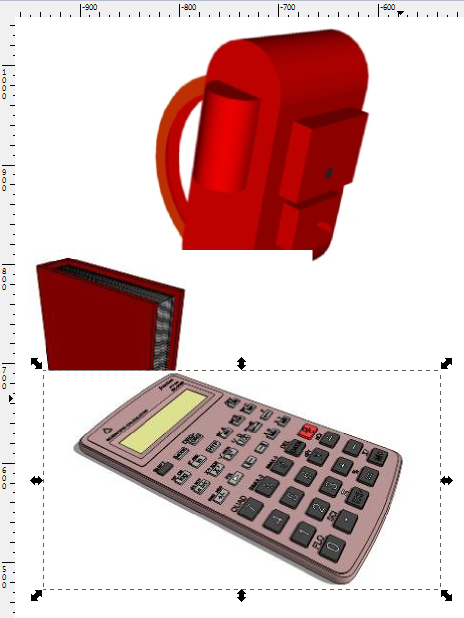
We combined three rendered 3D models in Inkscape's drawing areas. We searched for 3D models in Google 3D warehouse and we imported the bitmap files obtained from the desired views into Inkscape's drawing area.
We now have a picture with these three rendered 3D models, representing real-life shapes:
A school bag
A book
A calculator