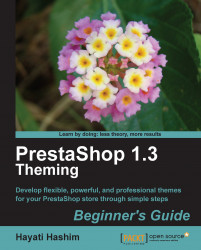To get these elements back on the pages, you will need to install and enable the relevant modules. These simple steps will need little modifications unless you want to add a new currency and a new language.
Let's enable these modules through these simple steps:
Currency block —go to Modules | scroll down to Blocks | Currency block.
Languages block—go to Modules | scroll down to Blocks | Language block.
Search block—go to Modules | scroll down to Blocks | Quick Search block.
Permanent link block—go to Modules | scroll down to Blocks | Permanent links block.
By default, these modules tend to appear on the pages in the order you installed and enabled them. The first one will appear the leftmost while the last one will be the rightmost. You can shift the arrangement by installing them according to what you want to appear on the leftmost or the rightmost sides. Notice that the Permanent link block is on the right as we enabled it last. There is an...