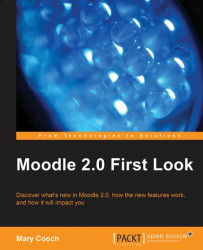Stuart wishes to move the Comments block so it is above the calendar. As with hiding, he has two options:
Click the edit icon and reset the default region/weight to the desired position
Click the move icon and move the block manually
The move (up/down arrow) icon is familiar with earlier versions of Moodle. If you had Ajax enabled in your site you might have had a different icon like a handlebar, for moving resources and activities. However, even though we don't have the Ajax handlebar icon for our block, we'll still see the presence of Ajax when Stuart moves his block. In the following screenshot, from left to right:
The block to be moved is selected.
Colored bars with dashed lines appear throughout the page. Clicking into the bar where block is to be moved.
The block has been moved.