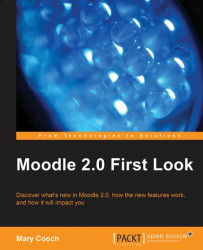Back in the File manager, Andy selects Recent files and can see his presentation immediately:

If he selects Server files he sees the following:

We can see the folder which must contain his PowerPoint and if he clicks on it, he sees the following screenshot:

Alongside a folder that would store the backup, and a folder containing the description, is the folder where his actual PowerPoint resides:

Note the path we follow: we go from System to Miscellaneous (our course category) to the actual course and its contained resources. Perhaps the following screenshot, which starts in the category view, might make it clearer:

Note
Of course, you can also upload whole folders to Moodle instead of individual files. We shall see how to do this when we explore in greater depth the Add a resource drop-down menu in Chapter 4, What's New in Add a Resource.