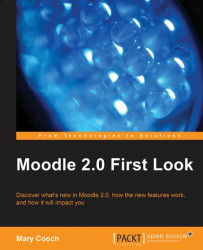Students will benefit also from the new features of the File Picker. They will be able to access any repositories the Moodle admin that their teacher provides for them. On the How To Be Happy course, Emma is contributing to a forum where she's asked to share with others a photo of her own which makes her feel good. She can, of course, upload a photo from her computer as an attachment in the traditional way, but if her photos are stored online she can access them directly from the File Picker.
Emma has a photo on her personal Flickr site that she wants to use in her forum post. She can get to Flickr in the File Picker and display her image in two ways, as shown in the following screenshot:
She can click the image icon in the HTML editor (1)
She can click Add… under the forum post (2)

In the File Picker (providing her admin or teacher has enabled it) she has a link to Flickr and is prompted to log in to her account:

Once logged in, she can select the image she wants...