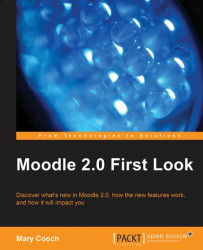What a tutor sees in their Settings block depends on what has been enabled by admin. For instance, in the following screenshot our teacher Andy has the Completion tracking link below as he set up course completion in Chapter 6, Managing the Learning Path.

Some of these features we're familiar with already from earlier chapters; others we'll go through now.
The Users link expands to the following:
Enrolled users is where Andy or other tutors can see who is already on the course and where they can manually enrol others. If we look at what he sees when he accesses this link, we note, it tells us the role a user has, any groups they might be in, and how and when they were enrolled.

Note that, Andy can remove a role by clicking on the X and can add a role by clicking on the icon as shown in the following screenshot:

To enrol a new user he selects the Enrol users button and a list appears of the available users for...