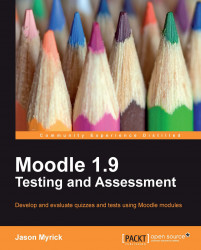We have looked at the general options available in the quiz module, but even more important are the question types. There are ten item types available in Quiz. The item choice you select for your test should be something that the students are familiar with and one that is appropriate to the subject material.
These item types are particularly valuable to math and science teachers. They allow the teacher to input questions that need to be solved using a calculation. The teacher writes a formula in Moodle, adds a set of specific variables, and Moodle can draw on the variables to produce questions. This is a great tool, but it does have its limits. There are only certain types of calculations it is able to handle: many single-variable and a few multi-variable ones. This particular item type is a bit more complicated than some, because a formula needs to be input, but once you get the hang of formulating these types of questions, the process is fairly easy.
These item types are not really questions, and they have no response options or grade component. They allow the instructor to add a piece of text, image, audio, or video related to questions that follow it in the test. Many people use Description questions for reading comprehension, graph or chart interpretation, and art-related questions.
This is the essay writing option included in Quiz, and mainly is used for open-ended responses. The student is required to read a prompt and write a response. The response can be written either in the test itself or in a separate word-processor and copy and pasted in, depending on your needs. This type of question is not graded by Moodle and requires you to read it and assign an appropriate mark based on whatever criteria you are using. You are also able to give individual feedback after reading the essay.
This option is the traditional matching item type. Students are given a list of items they need to match with another set. The questions and answers are placed in a mixed order. The answers are given in drop-down menus on the right-hand side of the screen. The results are marked by Moodle. If some answers are correct and some are wrong, Moodle will give a partial result based on the number of correct and incorrect matches.
This option is a fun item to work with. Using this item type, you can create a variety of fill-in-the-blank type questions and variations on multiple-choice questions. Cloze can handle numeric and written responses, and even allows hyperlinks to function inside of it. Embedded Answers (Cloze) however, isn't the easiest of the item types to use. It requires very simple coding to make the items look the way you want. The coding, which we will be demonstrating later, is fairly simple and limited to a few specific commands. Take it from me, a guy with only the most basic skills in this area, it's a breeze to learn. These questions are scored automatically by Moodle based on the parameters you set, so we need to be careful here and make sure we haven't made any mistakes.
This option is one of the most commonly used of the Quiz item types. It is easy to create quizzes with, allows for many different types of questions from text to image-based, and is familiar and easy to use. Questions can be made with single correct responses or multiple ones, and you can create any number of possible responses for each question. Responses can be shuffled, points can be awarded for multiple possible answers, penalties included for incorrect responses, and feedback given for individual items.
This is a fill-in-the-blank type of item. You create a question and the student must type in the correct answer. This item type can be a good tool for a variety of Test. Vocabulary and spelling are commonly tested using this item type, however there are multiple applications. You can include case sensitivity and what Moodle terms 'wildcards', search terms, which allow you to accept a variety of responses that include one of the set 'wildcard' phrases. For example, if students in an English language program were required to answer a question with the word 'color', you might add a wildcard with 'colour', since both spellings are considered correct.
These questions are similar to questions of the 'short answer' type in that the student is required to type in a response The only difference is that with the Numerical item type, the answer needs to be a number. You may set a correct answer as an exact-only response, or you may allow anything that falls within a given set of numbers to be accepted. Again, like in Short Answer, the answer you expect might be 4.33, but you could make 4.3 or 4.35 acceptable answers, as well.
This item type looks just like Matching items to students, the difference is where the items are taken from. These items randomly take questions from the pool of Short Answer questions available in the category and mix up the answers to provide a matching-type question. This is a randomly generated test; therefore, students taking the test at the same time will not necessarily have the same questions. In addition, this type of item can be used as a test several times and, assuming the Question bank is large enough, students will be presented with a different test each time. This item type is also a way for you to have students review past material in no specific order or emphasis on the topic.
This is a simplified Multiple Choice item. Students are given a statement, question, reading, or some other prompt and asked to respond with either True or False. These tests have the advantage of being simple and fast to make, as well as helping with review situations. The drawback being, students have a high chance of guessing the correct answer without really knowing it.
These are all the item types Moodle has available in the Quiz module. There are also a few other question types available from third parties but they are not part of the core system.
Now, I'd like to continue showing you how to create a simple quiz using questions of the True/False type.
The True/False item creation screen is shown in the next screenshot:

Each question type will contain several decisions for you to make. True/False is the simplest and has the fewest number of options, which is one of the reasons we are starting with it.