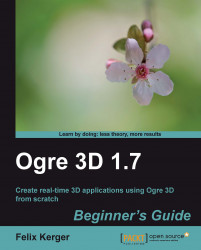Overview of this book
Want to make your own 3D applications, simulations, and games?
OGRE 3D, an open source Object-Oriented 3D Graphics Rendering Engine written in C++, which can be utilized to create a variety of 3D applications and is commonly used in game creation, can help you to do so!
OGRE 3D 1.7 Beginner's Guide, based on the latest version 1.7, makes it super easy for you to make your own monsters, spaceship shooters, weapons, enemies, and more!OGRE 3D 1.7 Beginner's Guide will teach you to develop 3D applications that are exciting and interesting and if used correctly can result in stunning games and simulations. You will start from the very beginning and then work your way up to complex scenes and stunning effects.In this book you will start with how to download and configure OGRE 3D, then create your first example scene. With the help of this sample scene, you will be introduced to several related topics each of which will be explained through several other examples and by do-it-yourself tasks.
After each example there is a section that explains the theory behind the technique used for deeper understanding. You will also use what you learned in one example in another example and repeat each technique several times while learning new ones at the same time to strengthen the topics learned. Within no time you will master the art of game creation. Imagine how great you will feel when all your friends are playing the great-looking games you've created with OGRE 3D and this book.