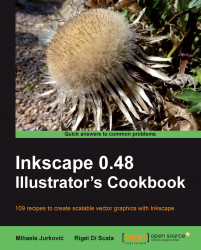Many users who come to Inkscape from other graphics applications look for an eraser tool when they want to remove something out from an object or do some other similar operations. Although the native way to operate on vector objects is with Boolean path operations. The Eraser tool  can also come in handy.
can also come in handy.
The following steps will demonstrate how to properly use the Eraser tool:
1. Create a lot of objects by drawing a rectangle and repeatedly pressing Space while dragging the rectangle across the screen.
2. Select the Eraser tool (Shift + E) and make sure the Delete objects touched by the eraser button
 is selected.
is selected.3. Drag across the objects that you wish get deleted, they will be completely removed from the drawing.
4. Select the Cut out from objects button
 and increase the Width: to 30.
and increase the Width: to 30.5. Drag over the objects, and the eraser trail will make holes in the objects. Shapes will automatically be converted into paths. If you want to restrict erasing to particular objects instead of using the whole drawing, select the objects before using the Eraser tool.