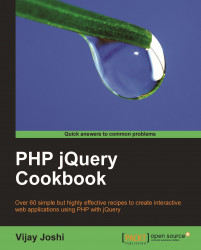This is a frequently-used feature of web applications. A group of checkboxes exists on a page, which can be controlled by a single checkbox. Clicking on the master checkbox selects all checkboxes and unchecking it deselects all.
We will create the functionality to toggle checkboxes in this recipe. We will also learn how to get values for checked elements using jQuery's selectors.
Create a new file in the
chapter1directory and name it ascheckbox.html.Let us design the page first. Create an unordered list and apply some CSS to it. The first item in this list will be a checkbox that will work as a handle to toggle other checkboxes. Then create other items in the list: names of books each having a checkbox before it. All these checkboxes have the same class name
toggle. Create another list item consisting of a button that will be used to display the selected books. Finally, create a last list item and assign an ID to it. We will use it to display selected book names.<html> <head> <title>Select/Unselect Checkboxes</title> <style type="text/css"> ul { background-color:#DCDCDC; list-style:none; margin:0pt;padding:0pt; width:350px;} li { padding:10px; } </style> </head> <body> <ul> <li> <input type="checkbox" id="handle"> <label for="handle"><strong>Toggle All</strong></label> </li> <li> <input type="checkbox" class="toggle"/> <label>A Study in Scarlet</label> </li> <li> <input type="checkbox" class="toggle"/> <label>The Sign of the Four</label> </li> <li> <input type="checkbox" class="toggle"/> <label>The Adventures of Sherlock Holmes</label> </li> <li> <input type="checkbox" class="toggle"/> <label>The Valley of Fear</label> </li> <li> <input type="checkbox" class="toggle"/> <label>His Last Bow</label> </li> <li><input type="button" id="getValue" value="Get Selected Values"/></li> <li id="selected"></li> </ul> </body> </html>Running the
checkbox.htmlfile in browser will display the following screen:
To bring this page to life include the jQuery library and attach event handlers to the checkboxes. The first event handler will be attached to the first checkbox, which will take care of selecting and deselecting all other checkboxes. The second one will be attached to individual checkboxes. It will select/deselect the main handle depending on whether all checkboxes are checked or not. The last event handler is for the
inputbutton that will display the selected values beneath it.<script type="text/javascript" src="jquery.js"></script> <script type="text/javascript"> $(document).ready(function() { $('#handle').click(function(){ if($(this).attr('checked') == true) $('.toggle').attr('checked', 'true'); else $('.toggle').removeAttr('checked'); }); $('.toggle').click(function(){ if($('.toggle:checked').length == $('.toggle').length) $('#handle').attr('checked', 'true'); if($('.toggle:checked').length < $('.toggle').length) $('#handle').removeAttr('checked'); }); $('#getValue').click(function(){ var values = ''; if($('.toggle:checked').length) { $('.toggle:checked').each(function(){ values+= $(this).next('label').html() + ' ,'; }); $('#selected').html('Selected values are: ' + values); } else $('#selected').html('Nothing selected'); }); }); </script>Now, refresh your browser and start playing with the checkboxes. Clicking on the Toggle All checkbox will select and deselect all the checkboxes alternatively. Click on the Get Selected Values button and a comma-separated list will appear below the button displaying names of all selected books.

On clicking the Toggle All checkbox we check if it is selected or not. If it is selected, we select all the other checkboxes having the class toggle using the class selector and set their checked attribute to true, which selects all the checkboxes. On the other hand, if it is not selected we remove the checked attribute from all checkboxes that makes all of these deselected.
We will have to take care of another issue here. If all the checkboxes are selected and any one of them is deselected, the handler checkbox should also get deselected. Similarly, if all checkboxes are selected one by one, the handler checkbox should also get checked. For this we attach another event handler to all the checkboxes having class toggle. The .toggle:checked selector selects all those elements that have class toggle and those which are also selected. If the length of the selected elements is equal to the total number of checkboxes, we can conclude that all are selected and hence we select the handler checkbox too.
If the number of selected elements is less than the total number of checkboxes then we remove the checked attribute of the handler checkbox to deselect it.
In the previous example we used .toggle:checked to select all the checkboxes that have class toggle and are checked. : is a selector that is used to filter a set of elements. Listed below are examples that demonstrate how it can be used to filter elements.
$('div:first').click(function()
{
//do something
});The above code will select the first DIV on the page and will add a click event handler to it.
$(p:gt(2)').hide();
gt stands for greater than. It accepts a 0-based index and matches elements that have an index greater than the one specified. If a page has 5 p elements, the above example will hide p numbers 3 and 4. Remember that the index is 0-based.
You can read about all the selectors on the jQuery site at this URL: http://api.jquery.com/category/selectors/.