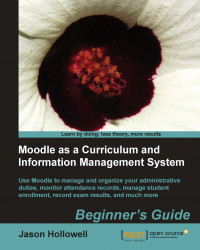Let's get started by first taking a look at the courses and categories that exist in the default installation of our MAMP package. We'll proceed by manually creating the categories and subcategories we need for our language program example.
Log in to your Moodle site as admin, or as a user with administrative permissions, and click on the All courses link found at the bottom of the Course categories block from your front page.
Tip
An alternative method for accessing the Course category window is to simply type the word 'course' into your browser at the end of your website address from the front page of your Moodle site. This will direct your browser to the default file,
index.php, located in the course directory (for example, for the XAMPP package, it will look like thishttp://localhost/moodle19/course).The block should look like the following screenshot if you followed all the instructions from Chapter 1, Welcome to Moodle as a Curriculum...