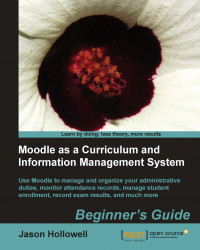We will create twenty users that are each going to be assigned to teach four courses. If you are only creating one user on your site, you may decide to create the account manually by clicking on the Add a new user link found via the following path: Site Administration | Users | Accounts | Add a new user. When adding multiple users however, it is a much more efficient process to use the Upload users feature found in the same list under Accounts where the Add a new user feature is located. To create the new teacher accounts, follow these steps:
Click on the Upload users link as previously described. The following screenshot shows the path visually:

After clicking on Upload users you will be presented with a screen that allows you to browse your computer and select the file that contains the information necessary to create the accounts. The file must be formatted as a CSV (Comma Separated Values) file and can be created in any text editor or in a Microsoft...