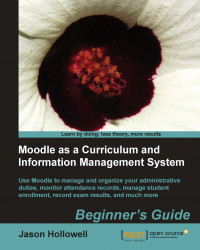We are now ready to create an instance of the attendance module activity and pre-populate it with the settings we want to use for our classes that meet on Mondays and Thursdays during the first period. Follow these steps to set up the attendance module:
If editing is not already turned on, click on the Turn editing on button found at the top-right of the screen.
In the top section of the page, the one that includes the default News forum, click on the Add an activity... drop-down menu bar and select Attendance, as shown in the following screenshot:

In the Adding a new Attendance screen, shown in the following screenshot, you can change the name of the attendance module you are inserting in this course. You can also change the grade here if you like. For our example, we will keep all of the default settings and simply click on Save and display.

An instance of the attendance module activity has now been inserted into the course and, because...