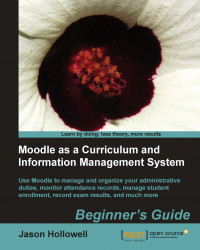The first step in setting up a system within Moodle for organizing an exam that is administered outside of Moodle is to create a new course.
Click on the Show all courses link found at the bottom of the MyCourses block and then scroll down to the bottom of the subsequent page and click on Add a new course.
We will put this example course in the Miscellaneous category but you can, of course, place the course wherever you like. Use a course name that clearly defines the course and enter a brief explanation in the Summary box. Select Yes for the Is this a meta course? question and enter an Enrolment key to keep users who are not supposed to have access to the course from accessing the course. We are using a meta course here because doing so will allow us to easily enroll students in the course by specifying the child courses that are to be linked to the meta course. For more information about meta courses, please visit the relevant Moodle...