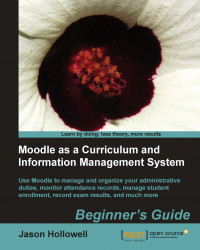To use the Bulk user actions tool to search for a group of students using the criteria based on values or information stored in the user profile fields, follow these steps:
Navigate to the Bulk user actions page by clicking on the Bulk user actions link found under Users and then Accounts from within the Site Administration block.
Click on the Show Advanced button under the New filter heading, shown in the following screenshot, to display the advanced settings for the filter:

With the advanced options displayed, you will see sixteen different criteria that you can use to search for users in your system. For this example, we are going to be using the Profile fields so use the pull-down menu to change any field to program and then the search criteria to is equal to and type
Pre Lawinto the text entry box. The filter settings should look like the following screenshot:
Scroll to the bottom of the Filter heading and click on the Add filter...