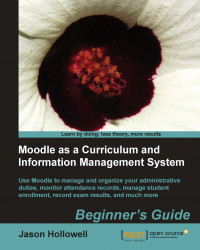Xataface is designed to be extremely customizable from its appearance to how it functions. A thorough exploration of Xataface is beyond the scope of this book but we will go through a few of the basics in order that you may get it set up and working efficiently with in your Moodle instance. We'll start by building on the minor display customization we did in the previous chapter. Our current Xataface application is set to display only the user's table in Moodle but we don't need to see all of the fields in that table, so let's hide all but the fields we want to have access to. Follow these simple steps to clean up the table display:
Log in to your Xataface application at
www.yourmoodlesite/cimsand click on the Users tab to view the user's table.Leave your browser for now and navigate to your Xataface directory, which should be located in your Moodle root directory and titled
cims, if you have followed all of the tutorials thus far...