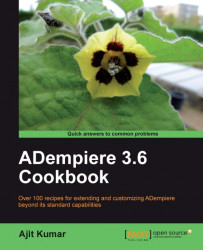Debugging the client version is pretty straightforward and quick. In this recipe, we will see how to configure the project in Eclipse so that we can debug ADempiere when we run it as a client application (the Swing version).
Before we can run ADempiere, there are properties, specific to ADempiere, which need to be configured properly for example, JDK location detail, application server detail, database detail, SMTP detail (for e-mails), and so on. The following steps must be completed to ensure that these properties are set up correctly:
1. In Eclipse, open the Open Resource window and select the
Setup.javafile. It is available under theinstall\src\org\compiere\installpackage of youradempiere360ltsproject.2. Right-click on the
Setup.javafile in the Project Explorer and select the optionRun As|Java Application. This will launch an ADempiere setup screen.
 |
For the client version, we need to set the fields in the following sections of the screen:
Java
Adempiere
Database Server
Mail Server (Optional)
Click on the Test button and if everything was set correctly, you will see the Ok message at the bottom of the setup screen. In case you get errors, verify the values you have entered. Correct them and Test until you get the Ok message. Any errors during the testing are also shown on this window.
Note
In case any errors occur during your practice and it is not described in the book, you may refer to the ADempiere Wiki and forums for more information.
3. Click on the Save button. This will create the
Adempiere.propertiesfile in the Adempiere Home directory. After creating the property file, the program tries to build the code base but fails with a build error. Do not worry! Our intention was to only get theAdempiere.propertiesfile created, which we will use in our subsequent setups.
Now that we have got the Adempiere.properties file out, it is a trivial task to be able to debug the application. Here are the steps:
1. In Eclipse, open the Open Resource window and select the
Adempiere.javafile. It is available under thebase\src\org\compierefolder of youradempiere_360project. This class is the entry point class for the client version.
 |
2. Add a break-point at Line 594 inside the main method.
3. Right-click on the
Adempiere.javafile and select Debug As|Debug Configuration. This will bring up the Debug Configurations window.
 |
4. Click on the Arguments tab and specify the following VM arguments:
DPropertyFile="C:\adempiere_svn\tags\adempiere360lts\ADempiere.properties" DADEMPIERE_HOME="C:\ tags\adempiere360lts"
PropertyFile:Points to theAdempiere.propertiesfile, which we had created earlierADEMPIERE_HOME:Points to the Adempiere folder
 |
Adempiere.java is the main class file which provides the entry point for the desktop version of ADempiere. This is the class where you will find the main method. To this class, the two important properties—PropertyFile and ADEMPIERE_HOME must be passed so that it can read the setup information (database, mail server, JRE path, and so on) and run the application.