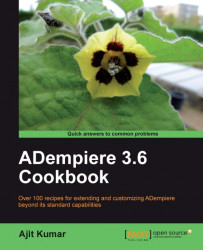If you are reading this book, you have, or may have, some customization or enhancement needs in your mind. Be it look and feel (UI color, CSS, icons and so on), name, or logo. Effectively, we would have a practical need to give ADempiere our own identity. Here we will discuss the various points where you may make the changes to have your own identity of the application.
Verify that you have completed the following recipes:
1. Creating the Installer from the source code.
2. Installing ADempiere.
3. Debugging the ADempiere server application.
Change, say,
NAMEto your application name inbase/src/org/compiere/ADempiere.java. Additionally, you may also change thesplash images, product images, product sub-title, and so onChange, say,
APP_NAMEto your application name inzkwebui/WEB-INF/src/org/adempiere/webui/ADempiereWebUI.javaCSS—For the web application, which is based on the ZK UI framework, you can modify the
<ADEMPIERE_SVN>\tags\adempiere360lts\zkwebui\css\ default.css.dspfile to modify the stylesImages—There are lots of images. They include images used as ADempiere logos/icons of various kinds, button icons, toolbar icons, and other UI-related images. The simplest way to replace an existing image with yours is to:
Search for the files with
.ico,.png,.jpg,.jpeg, and.gif extensions in the<ADEMPIERE_SVN>\tags\adempiere360ltsfolder
Find the image of your interest and note down that image dimension and type (jpg/png/gif/ico/and so on)
Create your image of the same dimension and type
Replace the existing image with your image
Launch the ADempiere application and notice the difference
Here is a custom identity that I have given by changing the application name and the logo:
 |
In the preceding diagram, we have changed the application name to Eagle and the logo with my EagleRP product logo. Similarly, you shall be able to make other changes you may need to give ADempiere your identity.
After you have done this, you may also want to commit the same in your project repository so that for all the subsequent builds and deployments, you will use this repository where all the CSS and new images will be part of the installer.