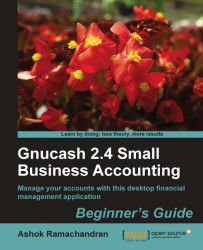Let's say that you want to create an Account Summary:
From the menu select Reports | Account Summary. The Account Summary report will open in a new tab. You notice that it is for the period ending on the last day of this financial year. Also, you find that the few relevant numbers are buried in a sea of zeroes.
Click on the toolbar button Options. You can also select Edit | Report from the menu Options.
The checkbox Include accounts with zero total balances in the Display tab will be checked by default. Uncheck it. The checkbox Omit zero balance figures in the same tab will be unchecked by default. Check it.

In the General tab, type MACS in the Company name field.
Click on the Stylesheet drop-down list and select Technicolor and then click on OK to see the following screenshot of the report:

Now that you have jumped through enough hoops, you want to make sure this report is saved and saved for good. You may have earlier noticed the Add Report...