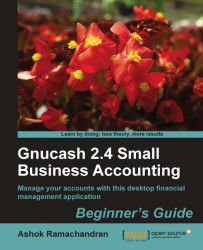As we said earlier, another way of entering a scheduled transaction is from the Scheduled Transactions Editor. Let us look at an example:
From the menu select Actions | Scheduled Transactions | Scheduled Transaction Editor. The Scheduled Transactions window opens. It already has the one scheduled transaction for Business Internet that we set up from the account register previously.
Click New to create another scheduled transaction. The Edit Scheduled Transaction window opens.
Enter Monthly phone bill in the Name field at the top.
In the Overview tab Enabled will be already checked in the Options pane. Check Remind in advance and enter 7 days.
In the Occurrences pane check For and enter 12 occurrences and 12 remaining.
Switch to the Frequency tab. Select Monthly in the Frequency field. In the Start Date field enter a date of over a month ago from the current date. For example, if today's date is 07/16/2010, enter 06/15/2010. This will save...