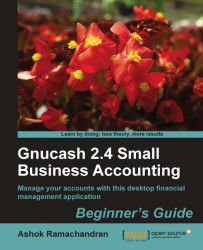As we said earlier, the Accounts Receivable account is special. You didn't enter the invoice amount in A/R. You simply posted the invoice and the amount magically showed up in A/R. In the same manner, we won't enter the receipt of payment in the A/R directly from the account register either.
When you are in the View Invoice tab, you will see an extra menu item under Business called Pay Invoice. You will also see the Pay Invoice toolbar button show up. Go ahead and click that. The Process Payment window will open as shown in the following screenshot:

Pretty much everything on the left pane is pre-filled conveniently for you. You can change the Date, if needed.
On the right hand side, you need to select a Transfer Account. In this case, you received a check. Go ahead and select Checking Account under Current Assets. Click on OK.
Confirm that the appropriate entries have been made in Accounts Receivable and the Checking Account.
Go to Find Invoice and...