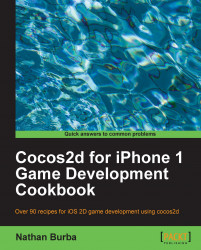As odd as it sounds, sometimes in a 2D game you simply just want to add some simple 3D graphics. Whether you are creating a cool 2D/3D hybrid or a simple 3D game with a 2D HUD, 3D graphics are no easy thing to produce. The complexities of a third dimension often conflict with 2D programming paradigms.
For the sake of simplicity, this recipe will show you how to create a simple colored cube and a simple textured cube. The uses of simple geometry are varied even when making a 2D game. However, more examples including shaders and 3D models are beyond the scope of this book.

#import "Vector3D.h"
@interface Cube3D : CCSprite
{
Vector3D *translation3D;
Vector3D *rotation3DAxis;
GLfloat rotation3DAngle;
bool drawTextured;
}
@property (readwrite, assign) Vector3D *translation3D;
@property (readwrite, assign) Vector3D *rotation3DAxis;
@property (readwrite, assign) GLfloat rotation3DAngle;
@property (readwrite, assign) bool drawTextured;
-(void) draw;
@end
@implementation Cube3D
@synthesize translation3D,rotation3DAxis,rotation3DAngle,drawTextured;
-(void) draw {
//Vertices for each side of the cube
const GLfloat frontVertices[]={ -0.5f,-0.5f,0.5f, 0.5f,-0.5f,0.5f, -0.5f,0.5f,0.5f, 0.5f,0.5f,0.5f};
const GLfloat backVertices[] = { -0.5f,-0.5f,-0.5f, -0.5f,0.5f,-0.5f, 0.5f,-0.5f,-0.5f, 0.5f,0.5f,-0.5f };
const GLfloat leftVertices[] = { -0.5f,-0.5f,0.5f, -0.5f,0.5f,0.5f, -0.5f,-0.5f,-0.5f, -0.5f,0.5f,-0.5f };
const GLfloat rightVertices[] = { 0.5f,-0.5f,-0.5f, 0.5f,0.5f,-0.5f, 0.5f,-0.5f,0.5f, 0.5f,0.5f,0.5f };
const GLfloat topVertices[] = { -0.5f,0.5f,0.5f, 0.5f,0.5f,0.5f, -0.5f,0.5f,-0.5f, 0.5f,0.5f,-0.5f };
const GLfloat bottomVertices[] = {-0.5f,-0.5f,0.5f,-0.5f,-0.5f,-0.5f,0.5f,-0.5f,0.5f, 0.5f,-0.5f,-0.5f };
//Coordinates for our texture to map it to a cube side
const GLfloat textureCoordinates[] = { 0,0, 1,0, 0,1, 1,1,};
//We enable back face culling to properly set the depth buffer
glEnable(GL_CULL_FACE);
glCullFace(GL_BACK);
//We are not using GL_COLOR_ARRAY
glDisableClientState(GL_COLOR_ARRAY);
//We disable GL_TEXTURE_COORD_ARRAY if not using a texture
if(!drawTextured){
glDisableClientState(GL_TEXTURE_COORD_ARRAY);
}
//Replace the current matrix with the identity matrix
glLoadIdentity();
//Translate and rotate
glTranslatef(translation3D.x, translation3D.y, translation3D.z);
glRotatef(rotation3DAngle, rotation3DAxis.x, rotation3DAxis.y, rotation3DAxis.z);
//Bind our texture if neccessary
if(drawTextured){
glBindTexture(GL_TEXTURE_2D, texture_.name);
}
//Here we define our vertices, set our textures or colors and finally draw the cube sides
glVertexPointer(3, GL_FLOAT, 0, frontVertices);
if(drawTextured){ glTexCoordPointer(2, GL_FLOAT, 0, textureCoordinates); }
else{ glColor4f(1.0f, 0.0f, 0.0f, 1.0f); }
glDrawArrays(GL_TRIANGLE_STRIP, 0, 4);
glVertexPointer(3, GL_FLOAT, 0, backVertices);
if(drawTextured){ glTexCoordPointer(2, GL_FLOAT, 0, textureCoordinates); }
else{ glColor4f(1.0f, 1.0f, 0.0f, 1.0f); }
glDrawArrays(GL_TRIANGLE_STRIP, 0, 4);
glVertexPointer(3, GL_FLOAT, 0, leftVertices);
if(drawTextured){ glTexCoordPointer(2, GL_FLOAT, 0, textureCoordinates); }
else{ glColor4f(1.0f, 0.0f, 1.0f, 1.0f); }
glDrawArrays(GL_TRIANGLE_STRIP, 0, 4);
glVertexPointer(3, GL_FLOAT, 0, rightVertices);
if(drawTextured){ glTexCoordPointer(2, GL_FLOAT, 0, textureCoordinates); }
else{ glColor4f(0.0f, 1.0f, 1.0f, 1.0f); }
glDrawArrays(GL_TRIANGLE_STRIP, 0, 4);
glVertexPointer(3, GL_FLOAT, 0, topVertices);
if(drawTextured){ glTexCoordPointer(2, GL_FLOAT, 0, textureCoordinates); }
else{ glColor4f(0.0f, 1.0f, 0.0f, 1.0f); }
glDrawArrays(GL_TRIANGLE_STRIP, 0, 4);
glVertexPointer(3, GL_FLOAT, 0, bottomVertices);
if(drawTextured){ glTexCoordPointer(2, GL_FLOAT, 0, textureCoordinates); }
else{ glColor4f(0.0f, 0.0f, 1.0f, 1.0f); }
glDrawArrays(GL_TRIANGLE_STRIP, 0, 4);
//We re-enable the default render state
glEnableClientState(GL_COLOR_ARRAY);
glEnableClientState(GL_TEXTURE_COORD_ARRAY);
glDisable(GL_CULL_FACE);
glColor4f(1.0f, 1.0f, 1.0f, 1.0f);
}
@end
@interface Ch1_3DCubes {
Cube3D *cube3d1;
Cube3D *cube3d2;
}
@implementation Ch1_3DCubes
-(CCLayer*) runRecipe {
//Load a textured cube and set initial variables
cube3d1 = [Cube3D spriteWithFile:@"crate.jpg"];
cube3d1.translation3D = [Vector3D x:2.0f y:0.0f z:-4.0f];
cube3d1.rotation3DAxis = [Vector3D x:2.0f y:2.0f z:4.0f];
cube3d1.rotation3DAngle = 0.0f;
cube3d1.drawTextured = YES;
[self addChild:cube3d1 z:3 tag:0];
//Load a colored cube and set initial variables
cube3d2 = [Cube3D spriteWithFile:@"blank.png"];
cube3d2.translation3D = [Vector3D x:-2.0f y:0.0f z:-4.0f];
cube3d2.rotation3DAxis = [Vector3D x:2.0f y:2.0f z:4.0f];
cube3d2.rotation3DAngle = 0.0f;
cube3d2.drawTextured = NO;
[self addChild:cube3d2 z:1 tag:1];
//Schedule cube rotation
[self schedule:@selector(step:)];
return self;
}
-(void) step:(ccTime)delta {
cube3d1.rotation3DAngle += 0.5f;
cube3d2.rotation3DAngle -= 0.5f;
}
@endWhat we see here is a crash course in OpenGL ES cube rendering with a Cocos2d twist. Like when we drew OpenGL primitives, here we create another CCNode and override its draw method to create more complex OpenGL geometry.
Texturing:
We harness a
CCSpritemethod to load a texture into memory to allow us to bind that texture for 3D drawing. This process is fairly straightforward.Depth testing, sizing, and translation:
Thanks to Cocos2d's built-in depth testing, cubes will be properly ordered based on the Z property. The
translation3D.zvalue affects the actual size of the cube while itstranslation3D.xandtranslation3D.yvalues affect where it is on the screen proportional totranslation3D.z.
For more information about 3D graphics, please refer to the recipe Using Cocos3d in Chapter 8, Tips, Tools, and Ports.