Choose the topic you want to add your new wiki to, click on Add an activity... and select Wiki from the list.
The name of my new wiki is going to be "Student Diary". Enter a name for your wiki.
Write a brief summary of the wiki. This is shown above every page. Try to keep it short and descriptive.
I'm going to click on the Type option and select Individual from the list. Choose the type of wiki that best suits your needs.
Scroll to the bottom of the page and press the Save and return to course button. You'll see your new wiki listed on the course front page:

I now have a new wiki. If I click on the link to the wiki on the course front page, I am presented with an option to create a new empty page and give it a name:
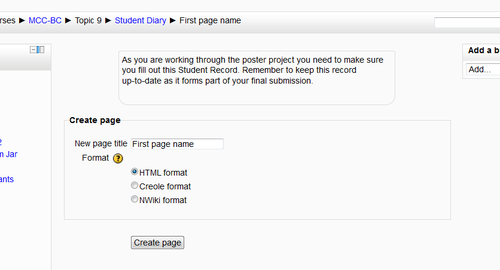
I'm going to call my new page "Student Diary Introduction" (rather than "First page name"), leave the Format as the default HTML format, and press the Create page button.
So how do you actually start editing a wiki?



