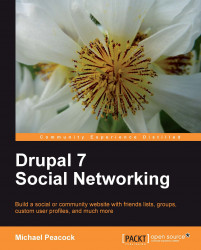The final user and profile related feature we have left is the user account settings area, which is managed from Configuration | People | Account settings, though we did cover this briefly in Chapter 1, Drupal and Social Networking. From here we can:
Change the name given to users who are not logged in
Change the administrator role
Set who can register user accounts, and if e-mail or administrator verification is required
Set the default action when a user opts to cancel their own account
Enable or disable user signatures
Enable, disable, and configure user pictures
Configure e-mails which are sent out to users when:
Their account is created by an administrator
Their account is pending approval
Their account has been created
Their account has been activated
Their account has been blocked
To confirm their account cancelation
Their account has been canceled
They have forgotten their password
From here we should ensure signatures and pictures are enabled.