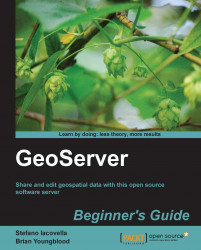So you managed to get an Oracle service with spatial data loaded? Well, you are now just two steps away from victory. We will add the Oracle data source and configure it properly.
To add Oracle support, we need to download an extension. Point your browser to http://geoserver.org/display/GEOS/Stable, locate the Extensions section, and click on the Oracle link to download the ZIP file.
Stop Tomcat service. Extract the ZIP file, select the two
.jarfiles and move them to thewebapps/geoserver/WEB-INF/libfolder under the Tomcat installation folder.Start Tomcat service and then log in to the GeoServer administration interface. Go to the Data | Stores section and click on Add new store. You can now see some new options. Select Oracle NG:

You have to insert the hostname for the Oracle server, the port on which the...