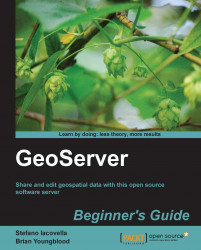Now we will continue exploring point symbology by changing the shape and adding a stroke value:
Take the
PopulatedPlaces.xmlfile, make a copy of it, and name it asPopulatedPlacesStroke.xml. Edit the new file in your text editor:Go to line 9 and replace the text inside the
Nameelement with the following:<Name>PopulatedPlacesStroke</Name>
Go to line 11 and replace the text inside the
Titleelement with the following:<Title>Geoserver Beginners Guide: Populated Places square mark with stroke</Title>
Now we will change the shape form used to represent points on map. Go to line 17 and replace the text inside the
WellKnownNameelement with the following:<WellKnownName>square</WellKnownName>
To add a stroke to your shape, you have to add a
Strokeelement just after theFillelement. Insert the following code inside theCssParameterelement to set the color and width of the stroke:<Stroke> <CssParameter...